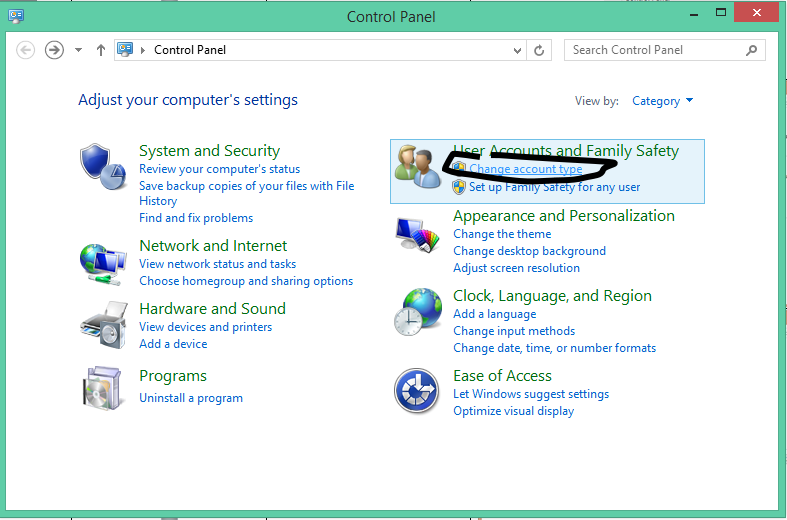|
Right
Click the start menu
Click
“Control Panel”
|
|
|
Click
“Change
account type”
|
|
|
Click the
account
to change
|
|
|
Click
“Change
the password”
|
|
|
Type in
the new Password
Repeat it
Add A
Password
hint too
Then Click
“Change
password”
|
|
|
The password has been successfully changed
|
|
Tuesday, 23 December 2014
Windows 8.1: Changing a Password
Arduino - Serial IO: Arduino works but then is not accessable in Windows
If you're writing a library that communicates to windows you might find that the Arduino becomes unavailable until you remove it and it steps up in the com port index.
Fix: You need a handshake between the Windows and the Arduino. The windows app needs to tell the Arduino to start sending data.
Why:
What is actually happening is if you're sending a constant stream of data, windows assumes it is a mouse and changes the driver!
Fix: You need a handshake between the Windows and the Arduino. The windows app needs to tell the Arduino to start sending data.
Why:
What is actually happening is if you're sending a constant stream of data, windows assumes it is a mouse and changes the driver!
Windows 8.1: How to Add a Local Account
User creation - Local Accounts
Right
Click the start menu
Click
“Control Panel”
|
|
Click on
User Accounts and Family Safety
|
|
Click on
“User Accounts”
|
|
Click
Manage another account
|
|
Add a new
user in PC Settings
|
|
Click Add
an Account
|
|
Click sign
in without Microsoft Account
|
|
Click
“Local account”
|
|
Enter your
login Details
Then Click
“Next”
|
|
Select if
you require child filters
Then Click
“Finish”
|
|
You have successfully added a new local
account
|
|
Windows 8.1: Updating Driver on an R9 290
Example: Installing device drivers post installation
Once you are windows right click the start menu and click device
manager
|
|
Right click on devices with a “!” on top of them and click
“update device driver”
|
|
And click Browse my computer and point the driver update at the
correct location
|
|
Insert you manufacturer’s disc or have the downloaded driver file
available and point the driver installer at the right location.
Then click next
|
|
Click OK and the end of the process
Repeat the process on all components that
do not have drivers installed
|
|
Windows 8.1: Installation Notes
Windows 8.1 minimum System requirements
·
Processor: 1 gigahertz (GHz) or faster with support
for PAE, NX, and SSE2
·
RAM: 1 gigabyte (GB) (32-bit) or 2 GB (64-bit)
·
Hard disk space: 16 GB (32-bit) or 20 GB (64-bit)
·
Graphics card: Microsoft DirectX 9 graphics device
with WDDM driver
Windows 8.1 Versions
Windows 8.1: This is the standard edition, and it
will run on desktops, laptops, and some tablets.
Windows 8.1 Pro: This gives you all of the features of
Windows 8.1, as well as some extra features intended for advanced users and
businesses. For example, people who need more security can use BitLocker
to encrypt their files.
You can buy windows online and create a flash stick or DVD disc. It is possible to upgrade from earlier
versions of windows to windows 8 without any discs too. I would recommend a fresh installation if you
want to maximise your performance potential.
Get windows 8.1
Boot process
Start the
computer with the flash stick or the DVD for windows 8 in the drive. If a windows 8 logo does not appear, you will
have to find specific information on how to enable a boot override to start the
setup from the media you have selected.
Be patient on the initial boot of the windows 8 disc, an image will sit
on the screen for quite a while. There
is no progress bar without an SSD or dated hardware in the installation
procedure can be slow to get started.
The computer will restart several times before launching the operating
system for the first use.
Subscribe to:
Posts (Atom)